Beast Tools¶
Blender¶
View Snapper¶

Note
Some default keybinds conflict to new keybinds. Uncheck the default keybinds via File -> User Preferences -> Input.

Snap View : Snap a viewport camera to the nearest dimention.Persp/Ortho : Change a camera mode.View Pie Ops Trigger : Trigger a View Ops pie.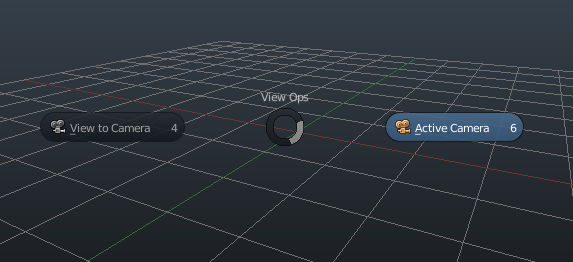
View to Camera: Set a current view as an active camera.Active Camera: Set a view to a current active camera’s view.
Rapid Switcher¶

Note
Some default keybinds conflict to new keybinds. Uncheck the default keybinds via File -> User Preferences -> Input.
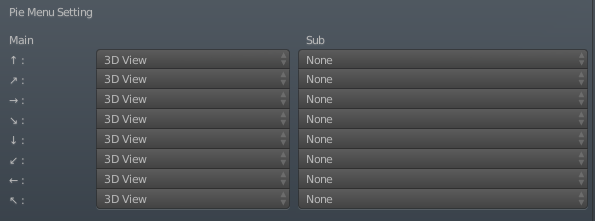
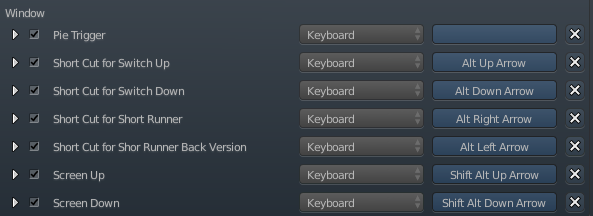
Pie Trigger : Trigger a Switch Area Pie.Short Cut for Switch Up : Switch up areas which are enabled in Quick Switcher Menu.Short Cut for Switch Down : Switch down areas which are enabled in Quick Switcher Menu.Short Cut for Short Runner : Switch an area to a new area which is set in Short Runner Menu.Short Cut for Short Runner Back Version : Switch back an area to an old area which is set in Short Runner Menu.Screen Up : Switch up screens which are enabled in Screen Switcher Menu.Screen Down : Switch down screens which are enabled in Screen Switcher Menu.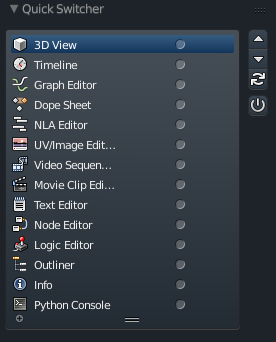
Note
Push a power button at the beginning.
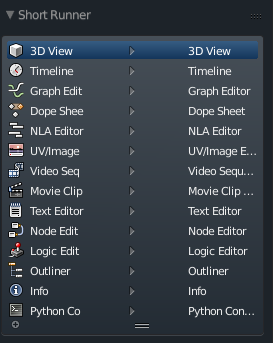
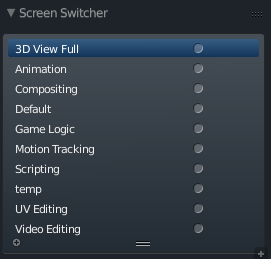
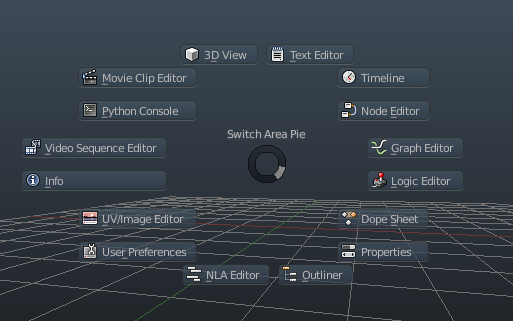
Rapid Boolean¶

Note
Some default keybinds conflict to new keybinds. Uncheck the default keybinds via File -> User Preferences -> Input.

Boolean Type : Default Boolean Type (You can change it via pie menu).Maximum Draw Type : Default Draw Type after boolean ops (You can change it via pie menu).Rapid Boolean Pie Trigger : Triger a pie menu.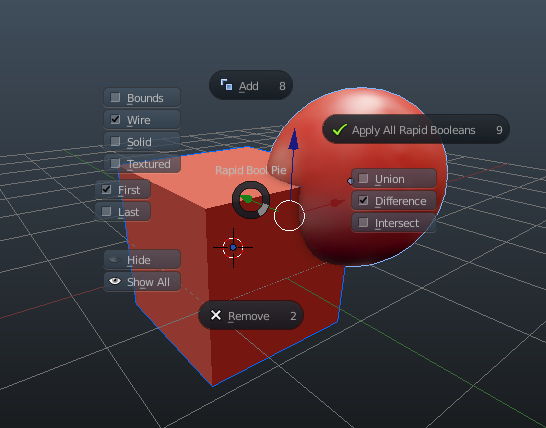
Note
Pie Menu has shortcuts by pressing underlined letters.
Add/Remove : Add/Remove Boolean modifiers.First/Last : First make a first clicked object as a main object. Last do a last clicked object as it. Only Last can add multiple boolean modifiers to a main object.Hide/Show All: Hide hides selected objects. Show All is what it means.Union/Difference/Intersect : Change a boolean modifier type.Bounds/Wire/Solid/Texrue : Change a draw type.Apply All Rapid Boolean : Apply all boolean modifiers which are used by this addon.Add button, you can change settings ad-hoc by pressing Ctrl. Esc stops this mode.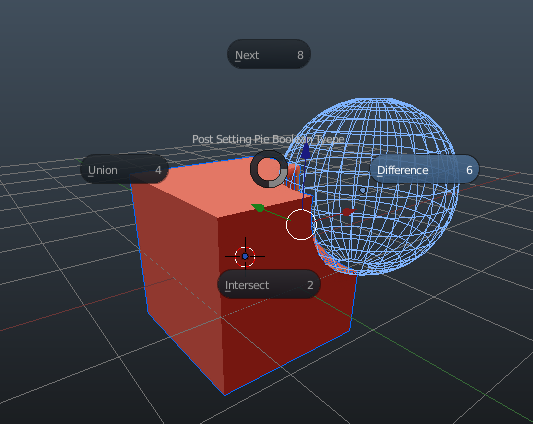
Modifier Combo¶

Note
Some default keybinds conflict to new keybinds. Uncheck the default keybinds via File -> User Preferences -> Input.
Note
Particle System has not been supported yet.

Modifier Combo Menu Trigger : Trigger Modifer Combo Menu.
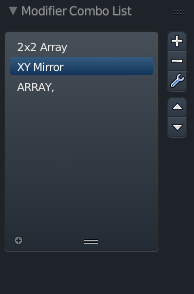
Note
You can change names of combo by clicking.
Plus : Add modifiers currently stacked.Minus : Delete a selected modifier combo.Wrench : Apply a modifier combo.Up : Change the order of a selected modifier combo up.Down : Change the order of a selected modifier combo down.Melter¶

Note
Some default keybinds conflict to new keybinds. Uncheck the default keybinds via File -> User Preferences -> Input.
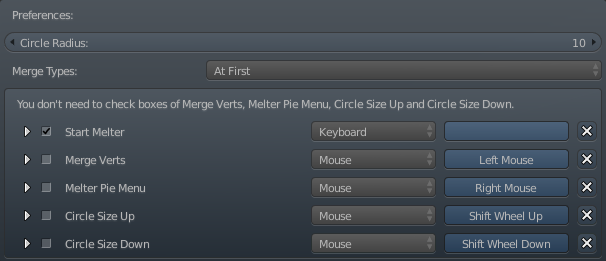
Warning
You don’t need to check boxes of Merge Verts, Melter Pie Menu, Circle Size Up and Circle Size Down.
Circle Radius : Default circle radius.Merge Type : Default merge type.Start Melter : Start melter mode.Merge Verts : Merge verts in melter mode.Melter Pie Menu : Trigger a melter pie menu in melter mode.Circle Size Up : Size up a select circle in melter mode.Circle Size Down : Size down a select circle in melter mode.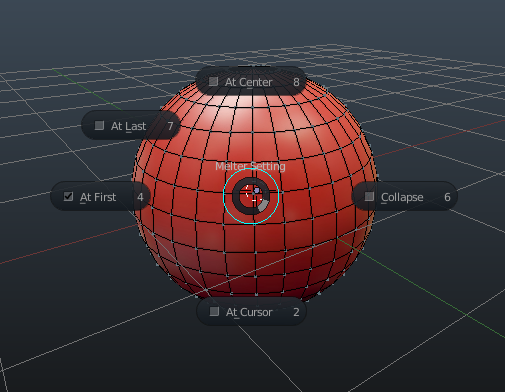
At Center : Merge verts at center.At First : Merge verts at First.At Last : Merge verts at last.At Cursor : Merge verts at cursor.Collapse : Collapse verts.Standalone¶
Now developping…
Acknowledgement¶
Thank all testers from wide range areas. They tested and advised Beast Tools beyond any stakes. Some features and usabilities are not completed without them. Note that they always tested Beast Tools on a fair basis which means they do not always support all tools and recommend to use them but they understand there are users who are empowered by the tools.
Testers¶
(alphabetical order)